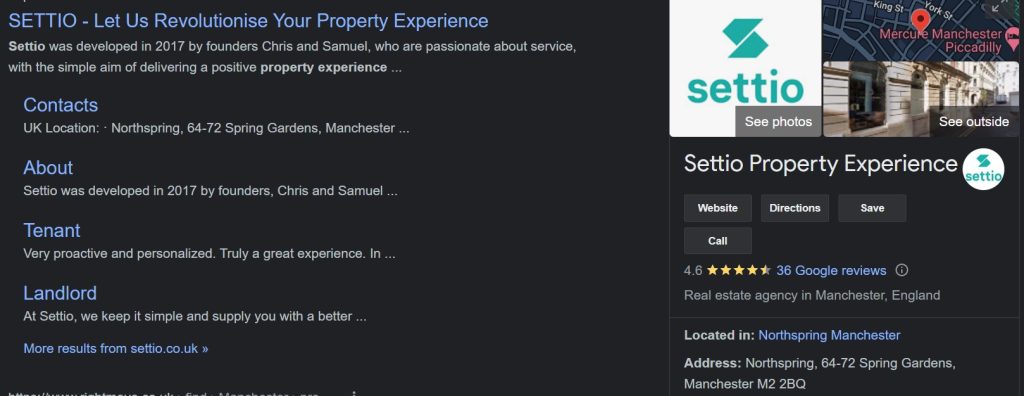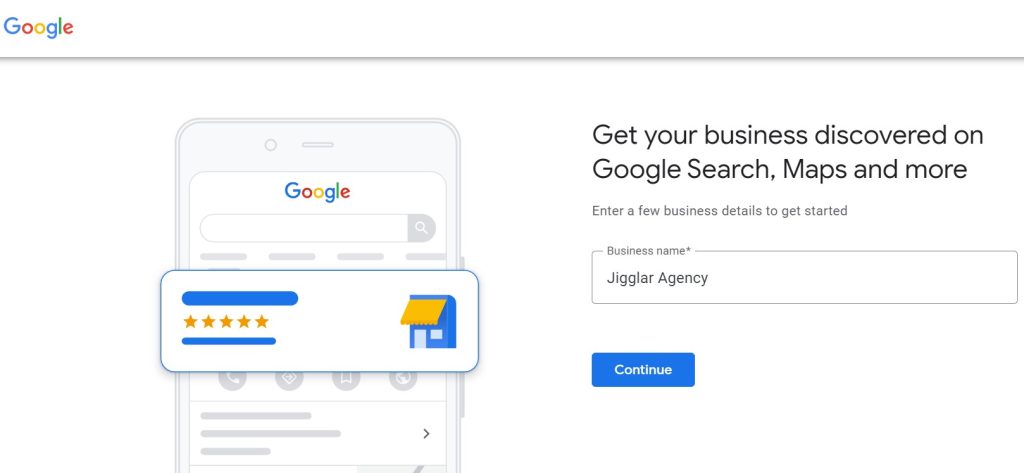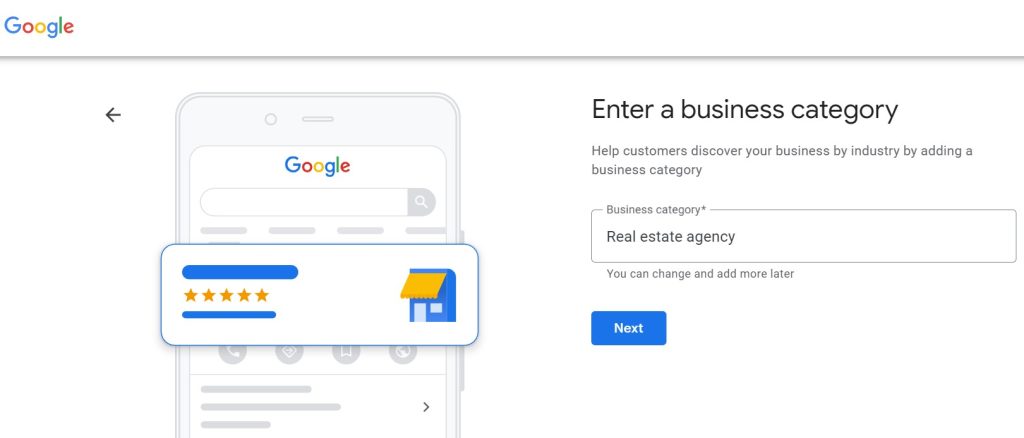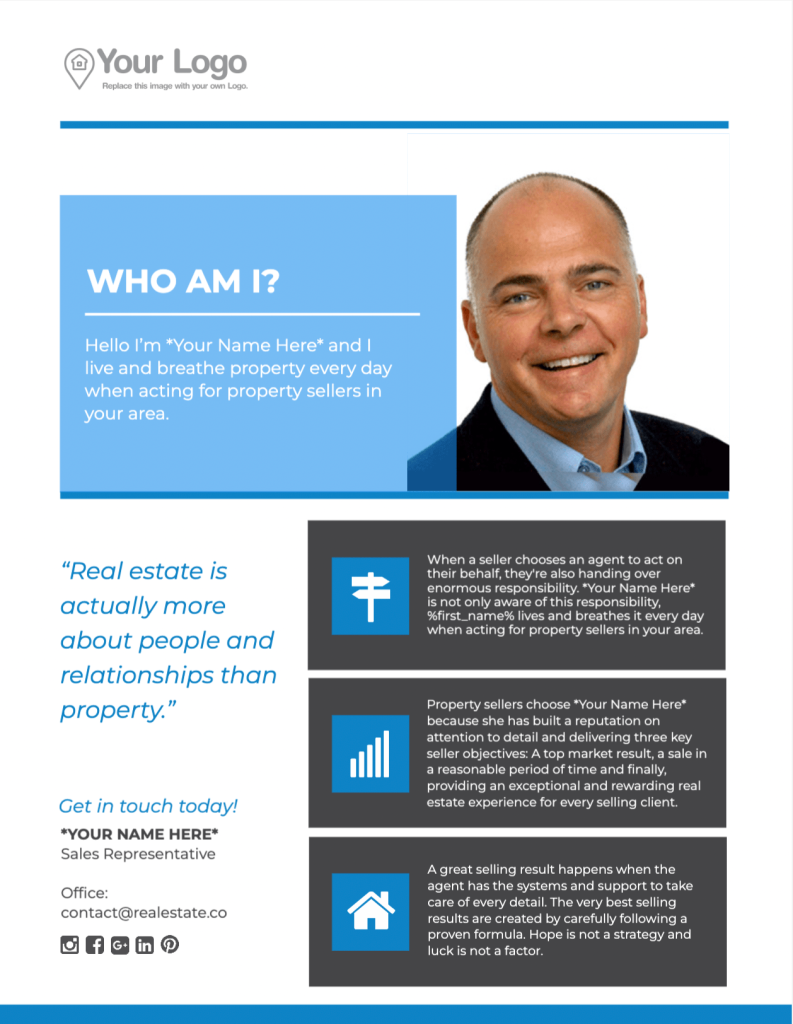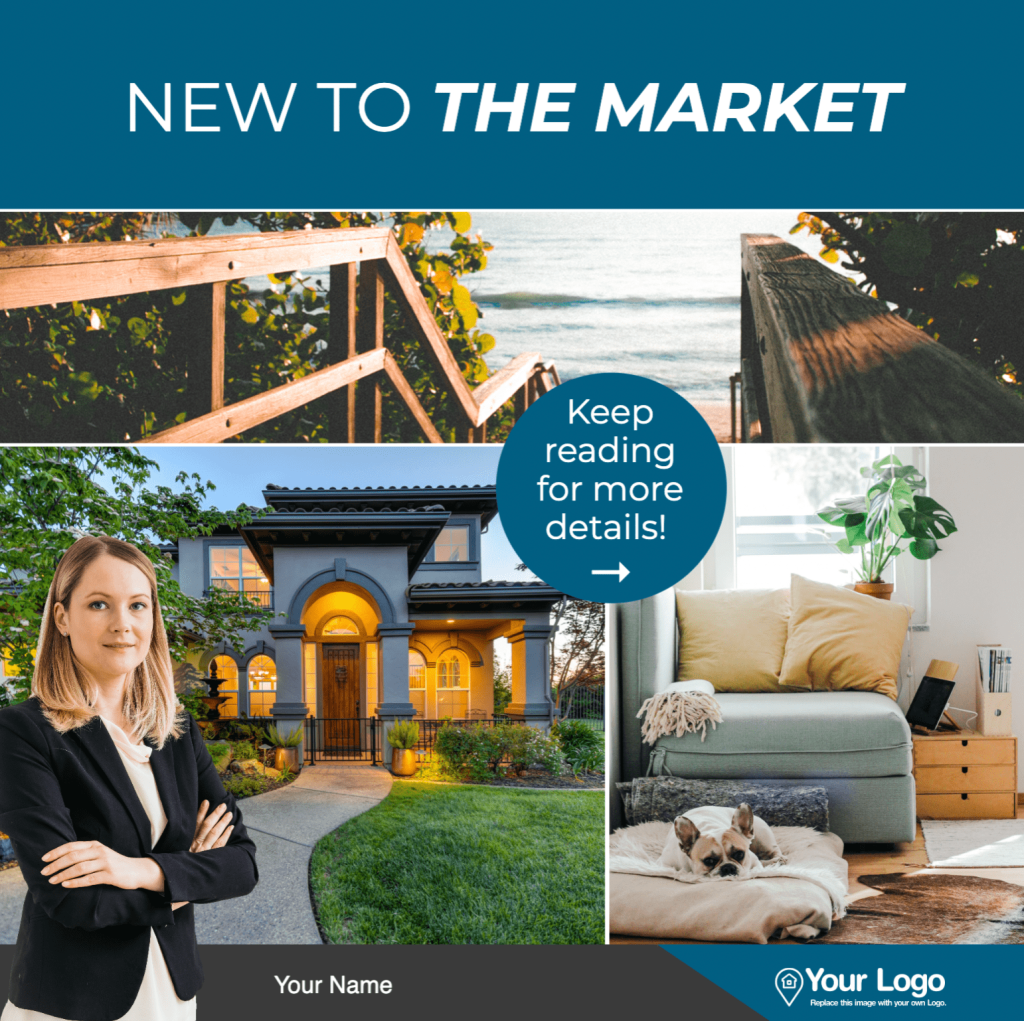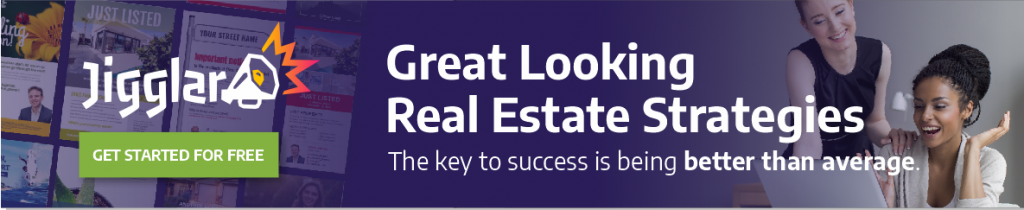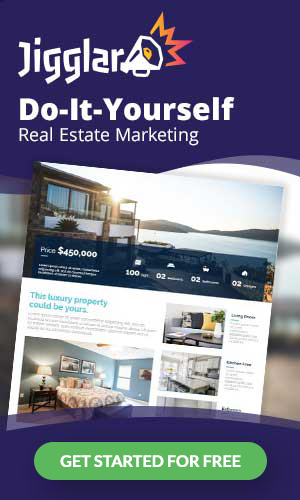As a real estate agency, you’ll need to attract new clients and listings from various channels. By creating a Google My Business profile, your company will show up on maps and at the top of the search results, along with direct contact information and customer reviews. However, you might not know how to create this profile from scratch.
The good news is that Google makes it easy to create a business page for your agency. Then, you’re able to optimize it with high-quality photography, marketing templates, and positive client reviews.
In today’s guide, we’ll explain the importance of setting up a Google My Business profile for your real estate agency. Then, we’ll share some tips for optimizing your company page. Let’s jump in!
An Introduction to Google My Business for Real Estate Agencies
Google My Business (also known as Google Business Profile) is a free service that shows your physical business within the search engine. When potential clients search for your agency’s name, they’ll see a small box with your company’s contact details, address, photos, reviews, and links to your site and directions:
Your agency will also show up on the map view if potential clients are looking for real estate companies in the local area. Therefore, creating a Google My Business profile is a great idea from a local Search Engine Optimization (SEO) perspective.
Additionally, since the profile includes your agency’s contact details and a link to your website, clients will be able to reach you more easily. Plus, since 56% of users who interact with your Google My Business profile will visit your site, you’ll have the opportunity to push them toward your listings and services.
Finally, creating a Google My Business profile is completely free. So, you can potentially reduce your real estate marketing costs while attracting new clients to your agency.
How to Optimize Your Google My Business Real Estate Agency Page (In 4 Steps)
Now, let’s jump in and explain how to optimize your real estate agency’s Google My Business profile!
Step 1: Create a Google My Business Profile
First, you’ll need to create a profile. Start by heading to the Google Business Profile site and clicking on Manage now. You’ll then be prompted to enter your agency’s name:
Next, choose your business type(s) from Online Retail, Local store, or Service business, depending on whether you have a physical storefront. You’ll then be prompted to enter a business category, so we recommend choosing Real estate agency:
You’ll then need to enter the physical address of your business and hit Next at the bottom of the page. You’ll also be asked to supply your agency’s phone number and website URL.
Once you’ve completed these steps, Google will ask how you’d like to verify your business. You can typically choose from text, phone call, email, video recording, live video call, or postcard verification methods. Once Google has approved your listing, you’re free to add photos to show off your real estate agency!
Step 2: Take High-Quality Photos
Google My Business allows you to upload photos showing off your agency (and agents!). In the next step, we’ll show you how to format these images with attractive and eye-catching templates. However, for now, you’ll want to focus on taking the photos.
Here are a few photo ideas for your profile:
- Headshots of your agents
- Your agents outside properties they’ve successfully sold
- The inside and outside of your agency’s office
When taking photos, we recommend using plenty of natural light during the day. It’s also worth investing in a high-quality camera or even paying a professional photographer for a session. That way, you’re sure to get great-looking photos that show off your agency at its best.
Step 3: Use Jigglar Templates to Show Off Your Agency
Many businesses simply upload plain photographs directly to their Google My Business profiles. However, why not use a more creative approach with marketing templates? They can make your agency stand out and convince potential clients of your professionalism.
For example, you might use an agent profile to introduce your top-selling agents:
You could even put a few photos of your most impressive listings so that users get a sense of the caliber of your usual properties:
Plus, Jigglar makes it super easy to design your own graphics. You can start with a blank template, upload photos of your agency, and then add your brand colors and contact details. Don’t be afraid to be creative and play around with different designs!
Step 4: Ask Your Clients for Reviews
Finally, once your profile is functional and looks great, we recommend contacting past clients for positive reviews and testimonials. Your Google My Business page will show an average star rating out of five, along with any written feedback, so it’s worth being proactive about increasing your score.
There are a few ways you can gather positive feedback from your clients, including:
- Repurposing positive emails
- Asking clients directly in person or via email
- Adding a testimonial form to your website
- Asking your client base on social media
It might initially feel awkward to ask for positive feedback, but it doesn’t have to be. As long as your clients are satisfied with your services, they should be more than happy to share a testimonial online and help you attract more business.
Conclusion
Google My Business (Google Business Profile) is a free service that can help potential clients discover and contact your real estate agency more easily. Plus, it’s super easy to help your Google profile stand out online.
To recap, here’s how to optimize your real estate agency’s Google My Business profile in four easy steps:
- Create a Google My Business profile and verify it.
- Take high-quality photos to show off your agency and listings.
- Use Jigglar templates to highlight your agency.
- Ask happy clients for reviews.
Online marketing can be tricky if you don’t have a visual tool at your disposal. With Jigglar, you can customize attractive templates for all kinds of real estate promotional materials, from social media posts to agent profiles. Sign up for a free Jigglar trial today!