How Can We Help?
How to insert text onto an image
- Open a Template or an existing Jiggle.
- On the left panel click on the Image tool.
- Click on “Browse Library” or upload a new image to use.
- Once the image is on the canvass position and resize accordingly.
- Click on the Text tool on the left panel
- Click on “Create new text block”
- Double click on the text block and type new text or paste text.
- You may add a transparent background using the shape tool behind the text and manipulate transparency.