How Can We Help?
When working with a Jigglar Template that has multiple pages typically you would download these as a PDF document for printing either in-house or at a commercial printer.
However, in some cases, you might wish to download your multi-paged Jiggle as a JPG file.
When you attempt to download a multi-paged Jiggle as a JPG you’ll probably notice you don’t get a .jpg file, you get a .zip file.
Because most browsers block forcing downloads of multiple files at once, we archive all of the .jpg files into one .zip archive file.
A .zip archive is a compressed file that contains all the other files inside it. When you hit download as JPG, the .zip file will be downloaded to your computer.
In Windows:
- Locate the zipped file that you want to unzip (extract). This will most likely be in your Downloads folder.
- Do one of the following:
- To unzip a single file or folder, open the zipped folder, then drag the file or folder from the zipped folder to a new location.
- To unzip all the contents of the zipped folder, press and hold (or right-click) the folder, select Extract All, and then follow the instructions.
- Goto the location you unzipped (extracted) the contents to and you should see the .jpg files.
In MacOS:
- Located the zipped file that you want to unzip (extract) using Finder. This will most likely be in your Downloads folder.
- Double click on the zipped file.
- Goto the folder that was opened (it should do this automatically) to see the .jpg files.