How Can We Help?
This video will show you how to work on editing and adding new text.
How to use Text tool
- Open a template or a saved Jiggle. On the left panel click on the Text tool (icon)
- To add a new text – Click on “Create New Text Block”
- A new text block will appear on the Jiggle
- Double click on the text block to add new text
- On the left panel you may choose your font, font size, color and orientation and also change transparency of the text.
- To edit an existing text – Double click on the text on your Jiggle. Once the cursor appears you may delete and edit text, font size, color and orientation of an existing text.