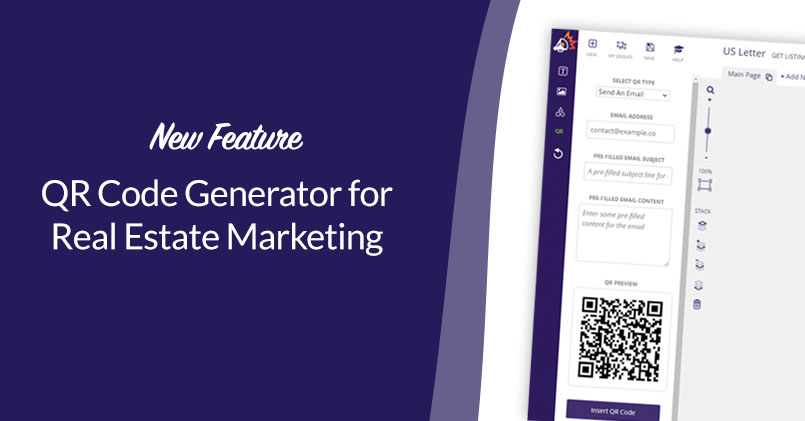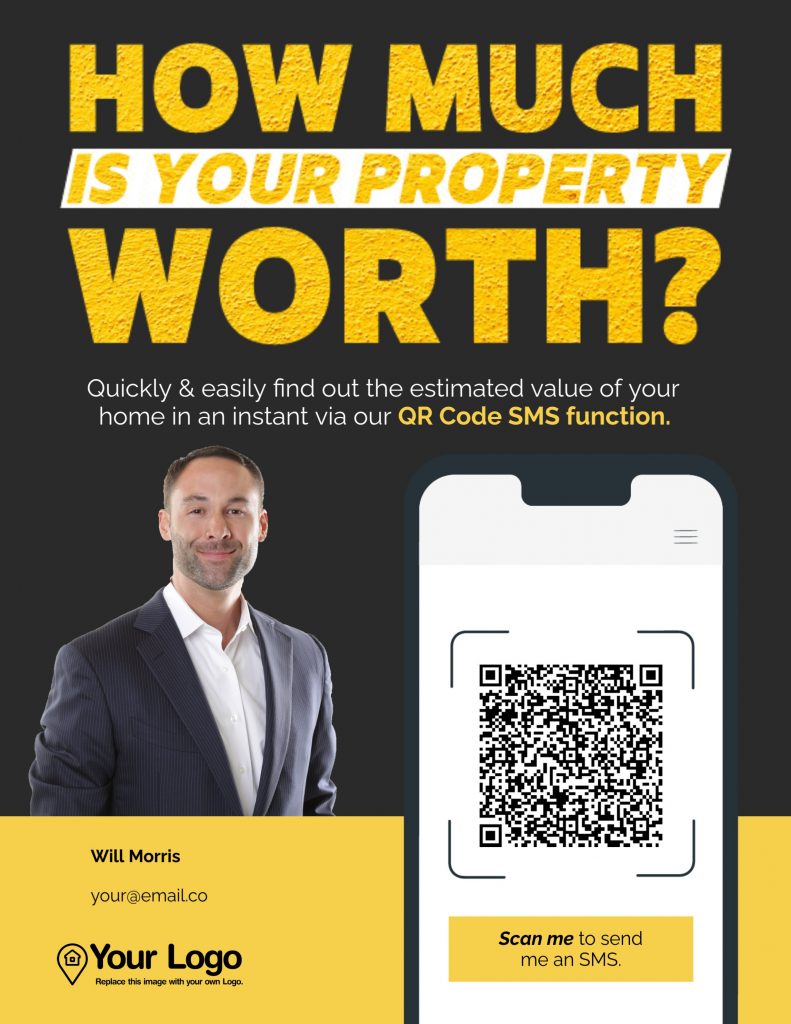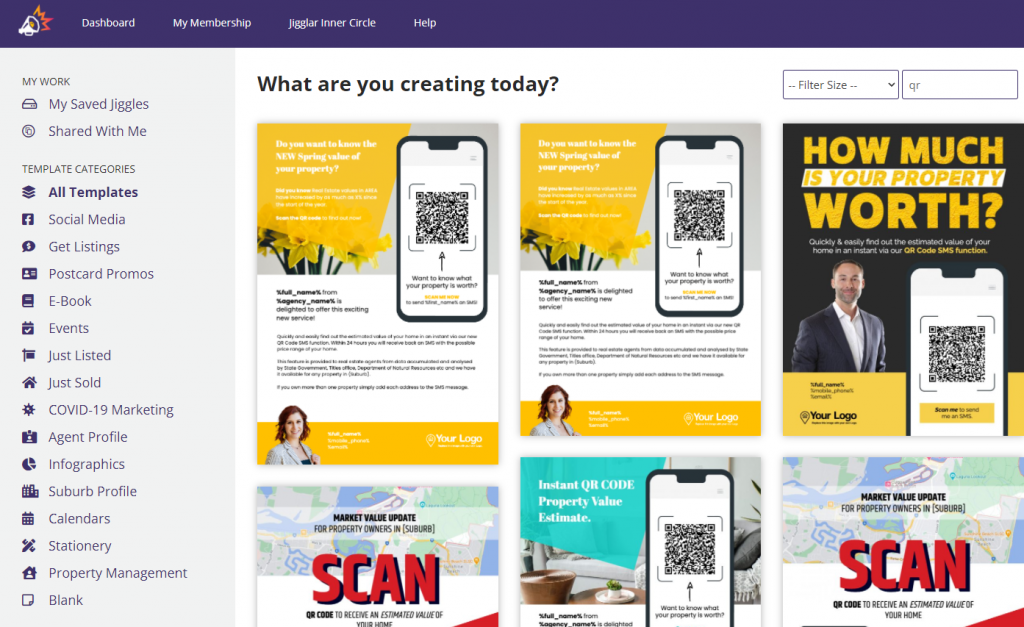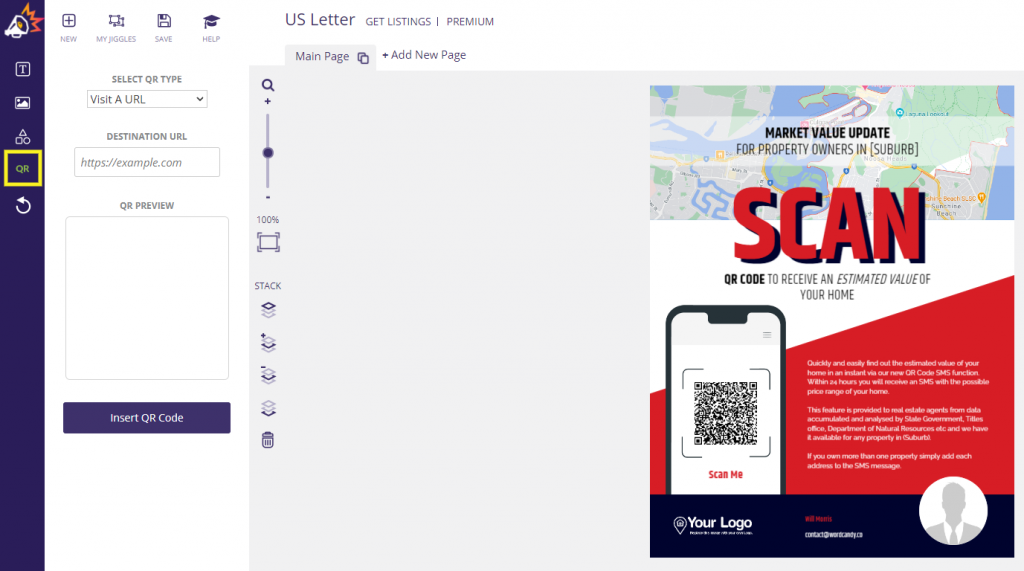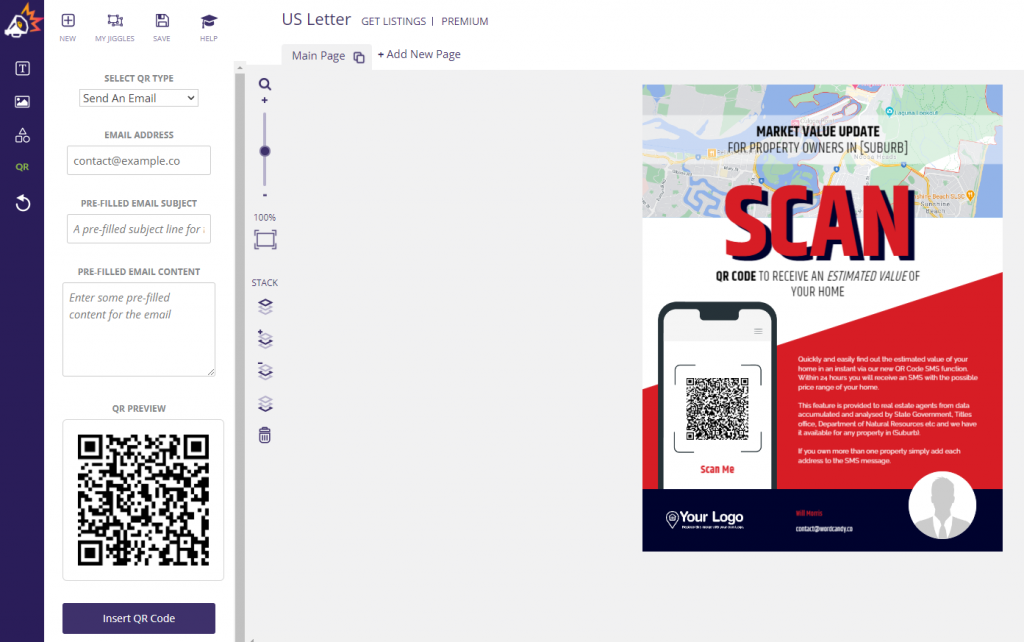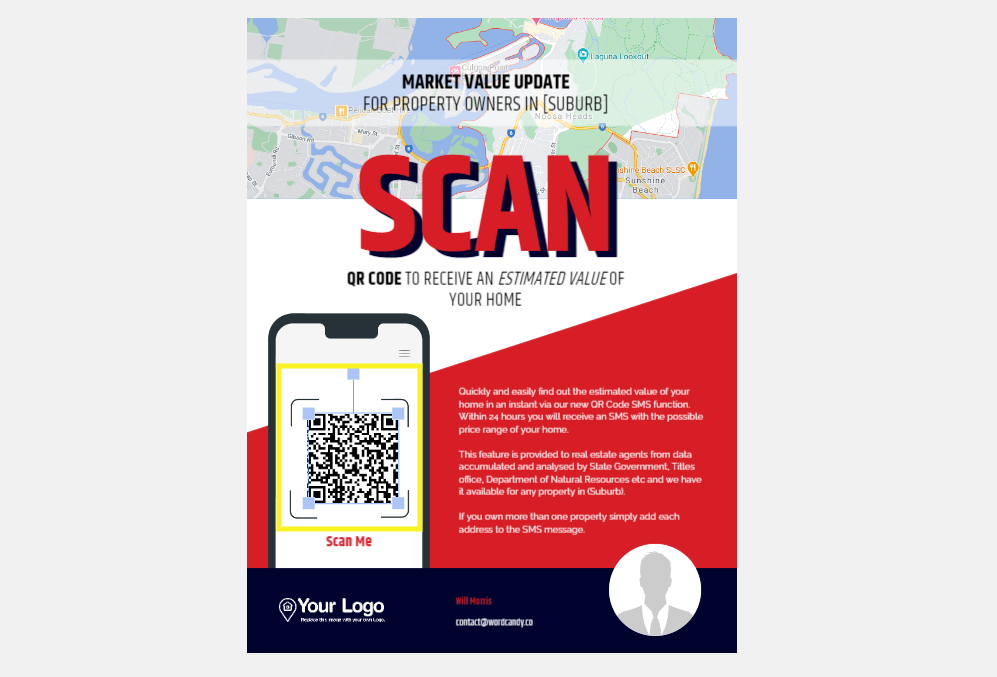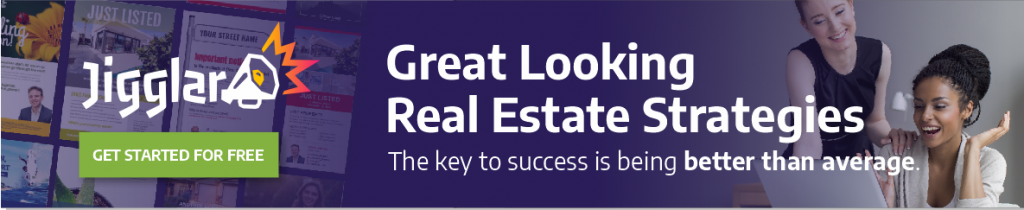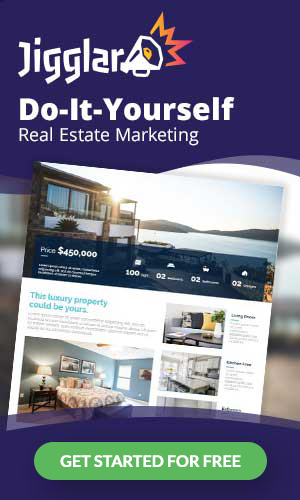When you work in real estate, it’s important to stay on top of the latest marketing trends and technology. Currently, one of the best strategies you can use to enhance your content and promotions is to incorporate QR codes. However, in order to do so, you’ll need access to a real estate QR code generator.
Fortunately, when you have a Jigglar account, that isn’t an issue. In addition to the plethora of real estate templates, we now offer new features for generating QR codes and quickly placing them into your marketing materials. The generator is easy to use and you have plenty of options to choose from.
In this post, we’ll introduce you to the QR code generator and explain its various use cases. Then we’ll show you how to use it alongside one of our templates in four easy steps. Let’s get started!
An Introduction to Our Jigglar Real Estate QR Code Generator
There are many reasons to use QR codes in your real estate marketing materials. Not only can doing so help your content stand out from competitors, but it can also help you book more listing appointments, get more listings, and generate more leads.
At Jigglar, we made creating these scannable images easier than ever. Now, you can use our QR Code Generator tool directly inside your Jigglar account.
As you’re creating and customizing your templates, you can quickly generate a QR code to insert into the flyer or advertisement. You can use the QR codes to:
- Send a text message
- Direct users to a URL, such as a landing or a squeeze page
- Dial a phone number
- Send an email
Plus, doing so is incredibly easy. All you have to do is enter your information, then drag and drop the QR code into the template. In the next section, we’ll demonstrate just how effortless this process is.
How to Use the Real Estate QR Code Generator (In 4 Steps)
Now let’s take a look at how you can use the code generator. Note that, in order to use it, you’ll first need a Jigglar account (which we’ll assume you already have for the purposes of this tutorial).
Step 1: Choose Your Template
To get started, first sign in to your Jigglar account. From your dashboard, you can select a real estate template to use:
You can filter templates by category using the menu on the left. Alternatively, you can use the search feature. For example, if you want to use one that already includes an area for a QR code, you can search “QR”.
Once you find a template you want to use, you can select Open. This will bring you to the editor.
Step 2: Select the QR Code Generator Tool
After you select and open the template, you can replace the template’s prefilled content with your details and information. Once you’re finished, you can select QR located to the left of the screen:
This will open the QR Code Generator tool. Now you can customize it.
Step 3: Choose Your QR Type and Fill In Your Information
Once you open the tool, the next step is to choose which type of QR code you want to use from the drop-down menu. As we mentioned earlier, your options are:
- Visit A URL
- Send An Email
- Dial A Phone Number
- Send Text Message
Let’s say you want the QR code to automatically send you an email once the user scans it. We’ll select Send An Email as the “type”:
Then you can fill in the information, including the email address you want messages sent to. You can also change the Pre-Filled Email Subject and Email Content.
Step 4: Insert Your QR Code
Below the details, you will also find a preview of what the QR code will look like. When you’re done, you can click on Insert QR Code.
You can drag-and-drop the QR code to where you want it on the template (in this case, the pre-designated Scan Me area):
You can adjust the size of the code as needed using the drag-and-drop functionality. When you’re done, select Save at the top of the screen.
That’s it! Now you can download and use your template and QR code wherever you wish.
Conclusion
QR codes are an excellent piece of technology to incorporate into your marketing materials. However, to use them effectively, it’s important to have quick and easy access to a real estate QR code generator.
As we discussed in this post, you can use Jigglar QR code generator in four simple steps:
- Choose your template.
- Select the QR Code Generator Tool.
- Choose your QR type and fill out your information.
- Insert your QR code into your template.
Want to try out the real estate QR Code Generator yourself? Sign up for a free Jigglar account today to get access to that and our library of real estate marketing templates!